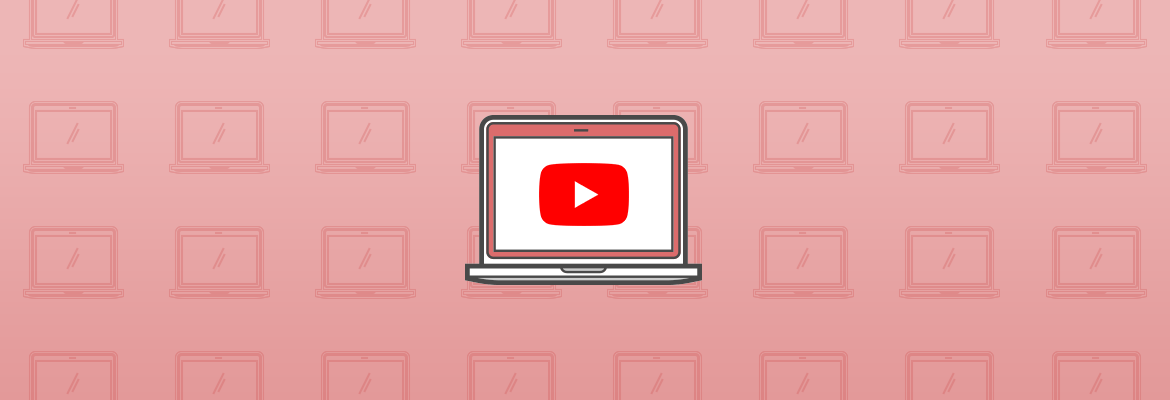
June 12, 2014
YouTube Customization Options You’re Still Missing
Contents
YouTube is full of different features and options beyond simply uploading your video and using keywords in your title and description. Part of helping your video stand out is using some of these features that are there to help videos look better to viewers and give them a custom look. The more options you have available for viewers, the more popular your channel will become, which actually does affect your SEO when talking about YouTube. They want to see a channel with a lot of comments and fans, and that is more likely if you spend time customizing your channel, plain and simple.
Smaller YouTube Customization Options for Better SEO
You can get a full list of the different options that YouTube managers have with their channels here, but below are some of the easiest to get involved with and some of the most unique:
Channel Trailers
Channel trailers allow you to have a short video that gives a trailer of what your channel is all about. This offers a lot of opportunity for companies who have a large array of videos, particularly on a large number of topics, because it can help entice people to subscribe. It helps viewers know what the channel is all about if it initially seems confusing or overwhelming, or if they just like the ease of watching a trailer to get a feel for the channel, that works too.
First Step: Enable Browse View
Before being able to get involved with a channel trailer, you have to make sure the channel Browse View is enable. This allows visitors to your channel to see the channel trailer by default. All you have to do to get started is hover over your channel name to find the pencil, Click Edit Channel Navigation, and then click Enable next to the Browse option. Below is a picture of what the screen will look like:
Next Step: Setting up your Channel Trailer
Once you’ve enabled your browse view, you will see a preview of your channel trailer on your home screen automatically. This is where you can upload your video URL to make it your channel trailer. Simply go to the Pencil icon on the right hand side and click Change Trailer, as shown in the screenshot below:
As you can see in the screenshot above, only viewers who are unsubscribed to your channel will see this video. After all, the purpose of this feature is to give people a little taste of what your channel can offer. If someone is already subscribed, instead of seeing this video they will see a video under the heading “What to Watch Next.”
Channel Sections
Increasing your number of viewers and your CTR means your channel has to be organized. Creating channel sections will help you created and promote your content. You can have up to 10 sections on your channel home tab and can create these sections in three different ways: A). Sections can be created from a single playlist, B). Create a group of playlists for each channel, C). A group of channels can be one channel section.
However you want to create your sections is up to you and what makes the most sense for your organization, but do keep in mind that sections can no longer contain a mix of videos and playlists. To create a section, follow the steps below:
- Click the Add a Section button that you see at the bottom of your home tab.
- Go to the Content dropdown menu and choose the type of content you want to appear in your section.
- Go to the Layout drop down to choose whether you want the section displayed horizontally or vertically.
As with most things in YouTube, simply hover over any of your sections and click the Pencil icon in order to edit. Up and down arrows will also appear to allow you to rearrange sections easily whenever you wish.
Channels with Verified Names
It’s always a good idea to get that little verification checkmark next to your name. This makes you look more official and professional, and it lets viewers know that they can really trust your company. YouTube looks at a variety of different factors to review each channel including your number of subscribers and that your Google+ page (the one connected to your YouTube account) is authorized by your brand and you have a link to that brand’s website. You can see a full list of eligibility requirements here.
Once you are eligible for verification you should automatically receive a badge on your Google+ profile over time. To alert Google that you are interested, follow a few steps:
- Go to the Video Manager section of your channel
- Click Channel Settings and then click Verify.
- Choose whether you want a verification code sent by text or through an automated voice message on your phone.
- Type in the code you received, and you’re set!
Of course, there are quite a few other little tips and tricks that can help your YouTube video stand out including using the YouTube Creator Playbook, which we wrote about here, as well as getting started with YouTube annotations, which we wrote about here.
If you know of any other small YouTube gems, let us know in the comments below.


